Do you have content you would love to add to your MemoryFox account, but don’t know how to add it? We got you covered. Our bulk upload feature allows you to easily add content without going through the usual Collection Tool campaign process.
- Use the Content tab on the top toolbar to navigate to your MemoryFox Story Bank.

- Then, in the top right corner, select the Bulk Upload button.
Fox Tip: Don’t let the name fool you. You can use the Bulk Upload button to add a single piece of content or hundreds.
- Next, you have the option to add the content to an existing campaign or add the content to a new campaign collection.
To add content to an existing campaign, select the Dropdown button on the Choose Existing Campaign Collection and select the campaign that you would like to add the new content to.
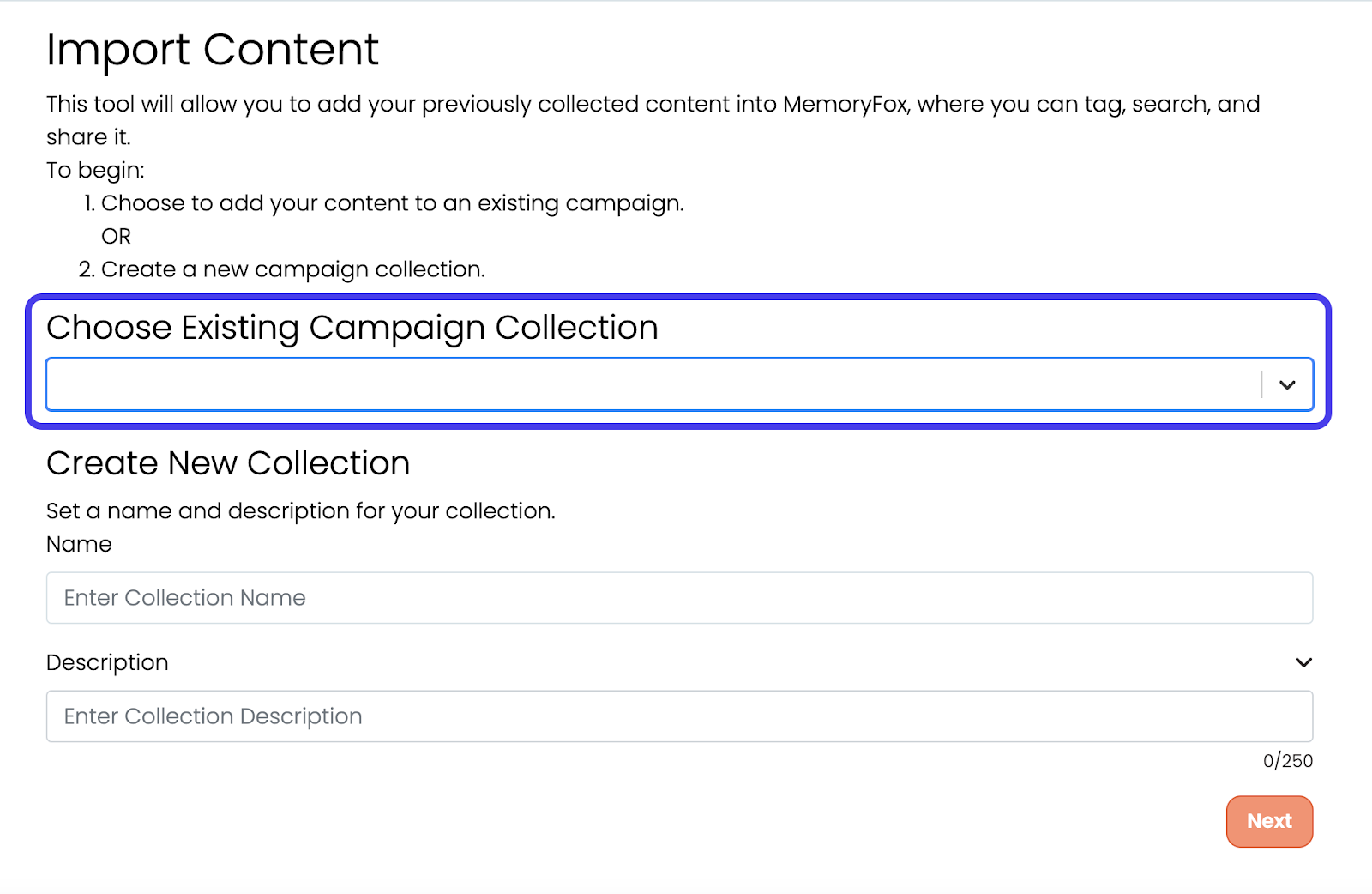
To create a new campaign collection for your uploaded content, enter in your desired Name and Description in the Create New Collection fields.
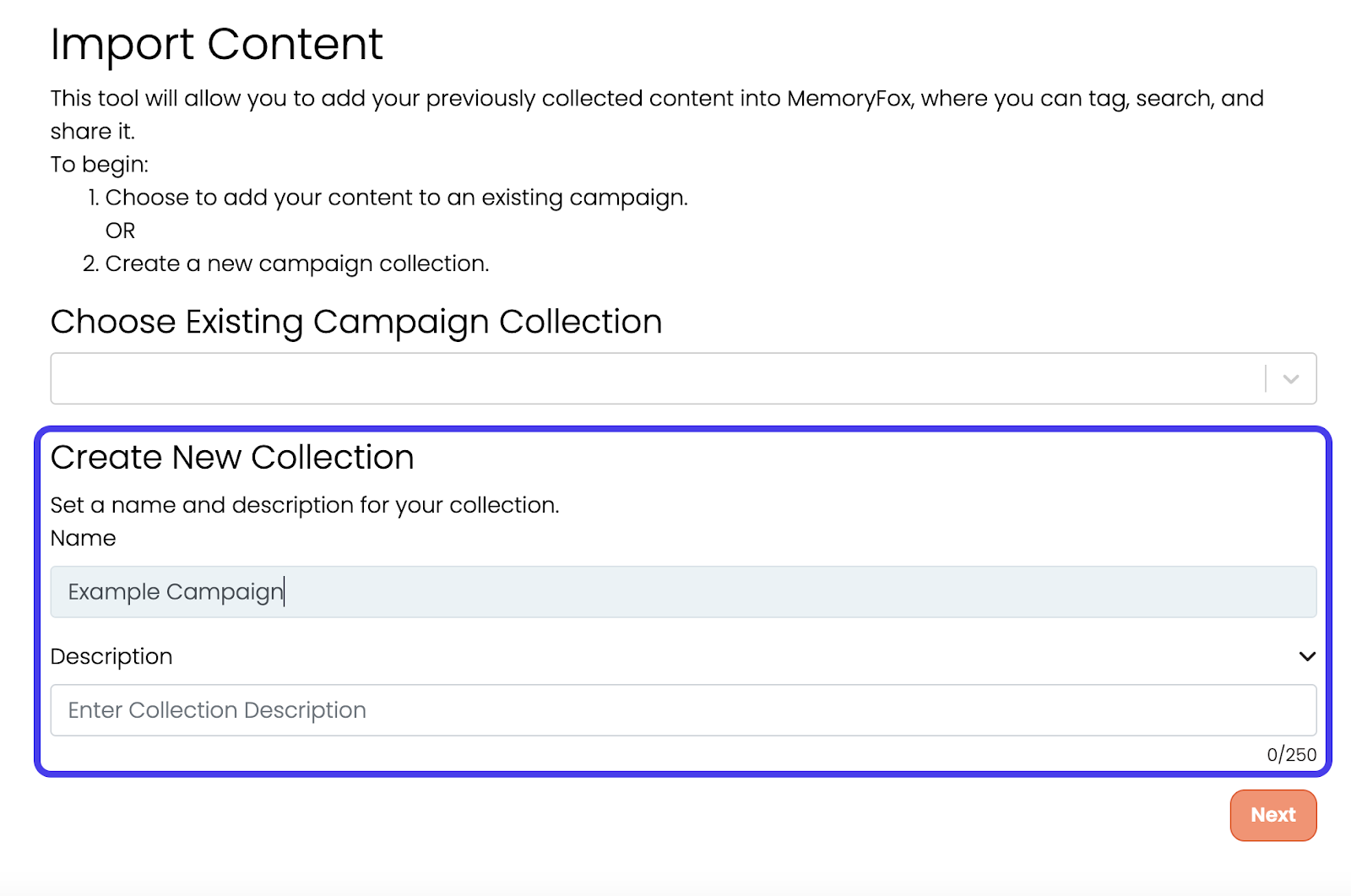
Once you have selected the location for your uploaded content, click Next at the bottom of your screen.
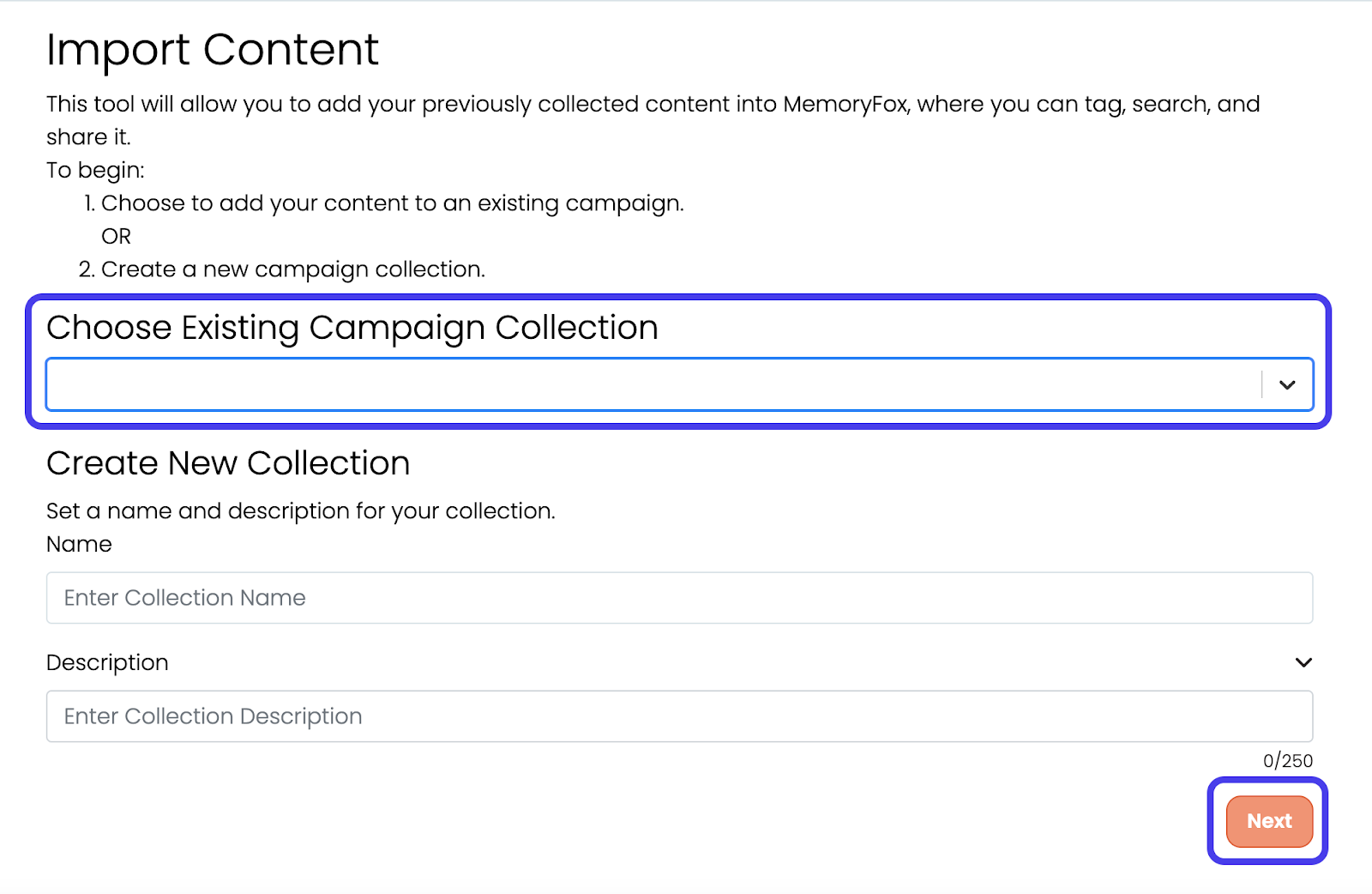
- You will be prompted to add the content you would like to upload. You can choose to drag and drop the content into the upload space. Or, you can select the Upload Icon in the middle of the page to open your file library and select the files you wish to upload.
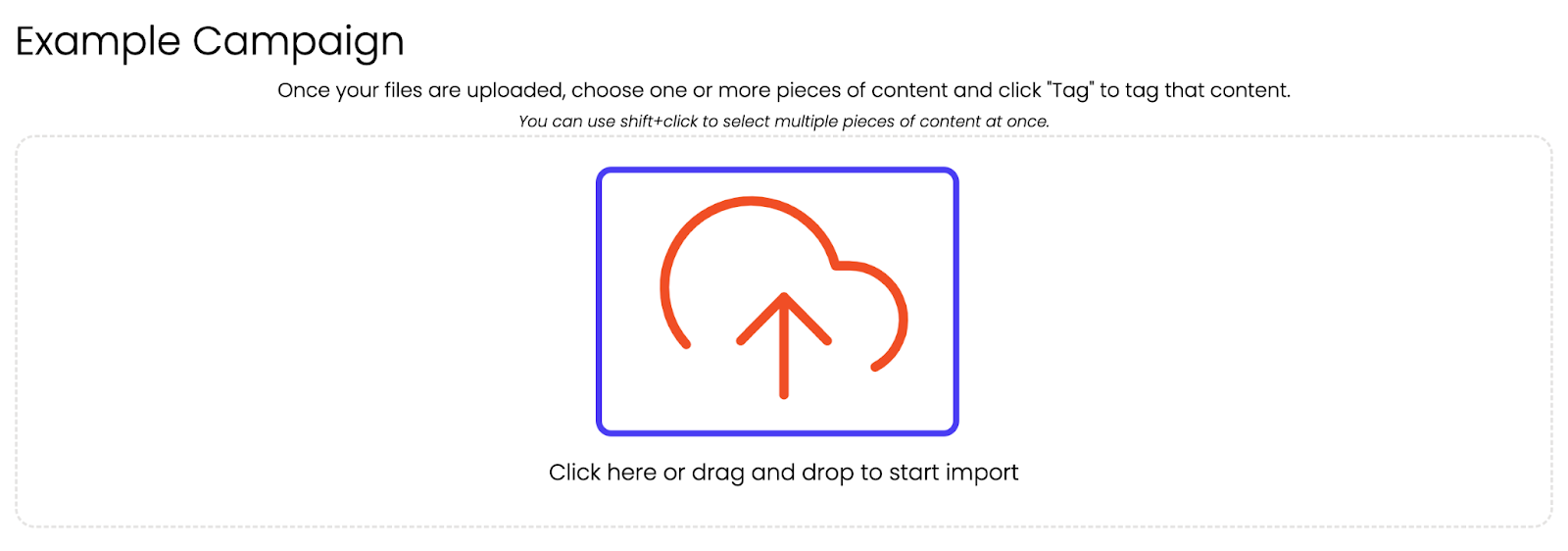
- Once you have selected your files, they will automatically begin uploading.
- As the initial scan finishes, you will see a message notifying you the upload was successful.
Fox Tip: The more files you upload, or the larger the file size, the longer it will take the system to fully upload and process your content.
- Once the content files are finished processing, the new pieces of content will appear at the top of your Story Bank.
